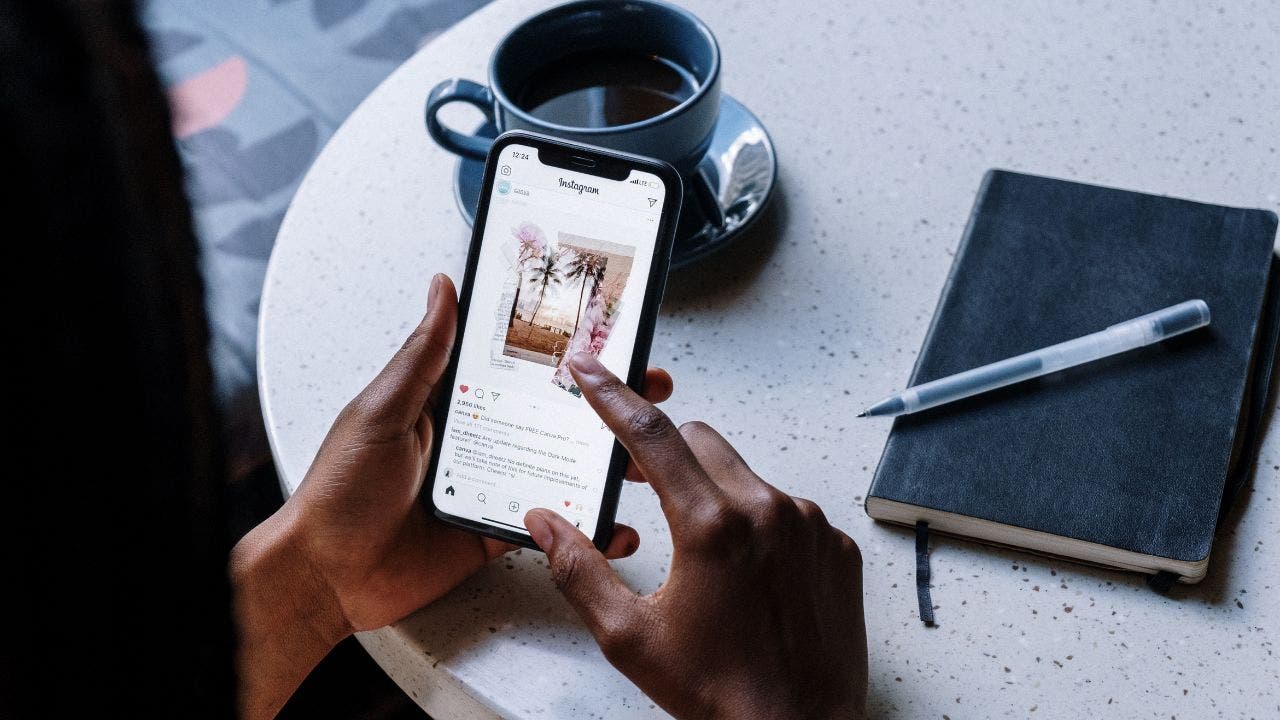A question was recently sent to Kurt “Cyberguy” Knutsson from a follower named Molly C., who asked: “How do I keep those onerous commercial/advertising clickbait posts off of my Instagram feed and reels, please?”
This is a common issue that people are bothered by on Instagram and other social media feeds, and there are a few different ways to solve the problem.
A person scrolls through Instagram posts on their phone. (CyberGuy.com)
Here’s the answer:
How to reduce obnoxious ad posts on Instagram
1. Hide posts
- If you come across a commercial post you don’t want to see, you can hide it by tapping on the three dots in the upper right-hand corner of the post.
- Select “Hide ad,” then you will be asked, “Why are you hiding this ad?” Select the answer, and a prompt screen will pop up that says, “You won’t see this ad again.”
2. Unfollow accounts if you no longer want to see posts from a specific account. You can unfollow it by:
- Going to the account’s profile.
- Tapping the three dots in the upper right corner.
- Selecting “Unfollow.”
3. Ad preferences: Instagram allows you to manage your ad preferences.
- Go to your profile, which is the icon in the bottom right-hand corner of your phone.
- Tap the three lines in the top right corner.
- Select “Settings.”
- Select “Ads” – from there, you can choose the types of ads you want to see or not see.
- Under “Ad preferences,” you can tap “Ad topics” or “Activity information from ad partners.”
If you tap “Ad topics,” you can then scroll down and see all the ad topics based on your activity on Meta Technologies. Just click on the topic, and then you will be asked to click either “No preference,” or “Show less ads about this topic.”
If you tap “Activity from ad partners,” you will be asked to “Review setting.” Then you will be asked this question: “Do you want us to use your activity information from ad partners to show?” Select “Yes” or “No. ” - If you tap “Ad topics,” you can then scroll down and see all the ad topics based on your activity on Meta Technologies. Just click on the topic, and then you will be asked to click either “No preference,” or “Show less ads about this topic.”
- If you tap “Activity from ad partners,” you will be asked to “Review setting.” Then you will be asked this question: “Do you want us to use your activity information from ad partners to show?” Select “Yes” or “No. ”
4. Report spam if you come across a post that is spam or violates Instagram’s terms of service:
- Tap the three dots.
- Select “Report,” which is in red.
- From there, you’ll be taken to a page with prompts for why you’re reporting the post (i.e. spam, hate speech or symbols, bullying or harassment, etc.).
HOW TO BLOCK POP-UPS ON YOUR ANDROID
5. Use “Hidden Words.” You can utilize this feature to hide suggested posts with hashtags or captions that have specific words, phrases, or emojis:
- Go to your Instagram profile by clicking the icon or your picture in the lower right-hand corner.
- Click the 3 horizontal lines in the top right of the page.
- Tap “Settings,” and then “Privacy.”
- In the Privacy tab, select “Hidden Words.”
- Scroll down to “Custom words for posts,” and select “Manage custom words and phrases.”
- Type whatever words or phrases in the text bubble that says, “Add words separated by commas.” You can add multiple words, phrases, and emojis.
- Press “Add” when finished.
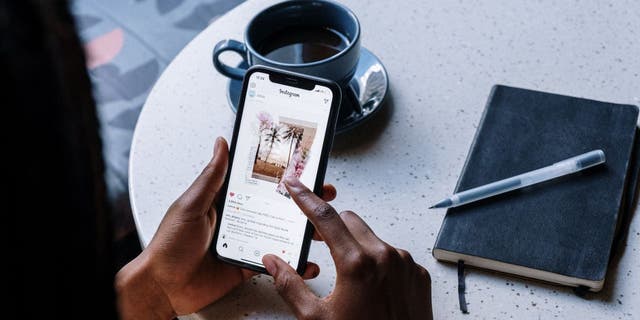
A person views an Instagram post on their phone as they sit at a table with a journal and cup of coffee. (CyberGuy.com)
Remember, Instagram is a free app, and ads are one way the platform generates revenue. While doing the above actions may help cut down on commercial and advertising posts, they might not entirely get rid of such pesky posts from your Instagram feed.
HAVE A SPY ON YOUR PHONE? TAKE STEPS NOW!
Instagram’s algorithms are always changing, so you may still see new sponsored posts on your account no matter how much we all try our best to avoid them.

Instagram app shown on an iPhone home screen. (CyberGuy.com)
CLICK HERE TO GET THE FOX NEWS APP
For more of tips, subscribe to the free CyberGuy Report Newsletter by clicking the “Free newsletter” link at the top of CyberGuy.com.
Copyright 2023 CyberGuy.com. All rights reserved. CyberGuy.com articles and content may contain affiliate links that earn a commission when purchases are made.